The Net Promoter Score, as established by Bain & Company is universally accepted as the gold standard method to assess brand advocacy and brand loyalty. NPS surveys can provide crucial information on customer satisfaction and insights on a brand, its products and service offerings and experiences across customer journeys.
Creating an NPS survey can seem intimidating but the truth is, it is very simple. In this blog, we will take you through a step-by-step guide on creating an NPS survey in a few clicks.
You can use the data to gauge satisfaction metrics and consider customer feedback to improve loyalty and retention rates.
Get Started with Your First NPS Survey
Merren’s user interface does not require you to have any technical expertise. It is user friendly for any business or enterprise. Collecting customer feedback need not be so daunting with Merren CX.
Step 1: create your Merren CX account for free
Sign up for a 14 day free trial here and we do not need any credit card details. This sign up takes less than a minute. You can access all features for 14 days. You can also connect with our support team. After signing up, you will get a pop up screen where you have to enter the name of your organisation. Fill in the space and the dashboard will be visible.
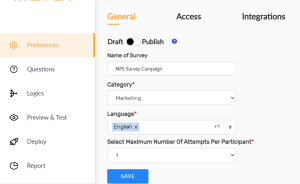
Step 2: creating an NPS survey
After you have created an account on the platform, you can create your NPS survey and start collecting feedback and conducting surveys.
Click on +Create a Survey on the right most corner of the dashboard.
You will be directed to a library of templates. Click on Create NPS Survey. Enter the details on your brand and label your NPS campaign to access your campaign faster.
- Make sure you ‘draft’ your survey before making any changes. Choose your language on the dashboard and maximum number of attempts per participant. Click on save.
Step 3: adding the quantitative Net Promoter Score question
When you click on the question tab, it will automatically redirect you to the questionnaire segment. You can see the standard NPS question “On a scale of 1 to 10, how likely are you to recommend <brand name> to a friend or colleague?” However, you can change the question as per your requirement.
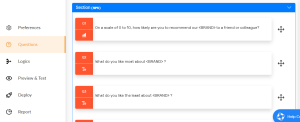
Step 4: adding follow up questions for qualitative data
- Add an open-ended response option to allow people to express the reason for their rating for example, “Please share the reason for the score:”
- Add follow up questions that will help you obtain clarity across responses. For happy customers (promoters), offer a follow up question: “What do you like the most about <brand>?”
- For unhappy customers (detractors), choose a follow up question: “What do you like the least about <brand>?”.
- For respondents who do not lean on either side of the scale, choose the follow up question: “What can we improve about <brand>?”.
- Avoid double barelled question as it may confuse the respondent. Opt for one question at a time for accurate results.
- When you click on edit, you can choose the response type for your question. You can seek multimedia type responses in the form of audio, photo or video. Multimedia adds depth to the responses for personalized insights.
- If you choose a ‘text based’ response, you can choose from the number of words permitted per response.
Step 5: adding survey logic and branching
There are three types of respondents. They are known as detractors (rating 0-6), passives (7-8) and promoters (9-10). Survey branching helps you pop up the relevant question based on the rating scale.
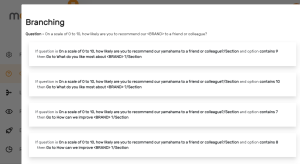
- Click on the main NPS survey question and click on view branches. Click on add a new branch and you will be directed to the conditional formatting segment.
- From the drop down of ‘select a question’, click on the main NPS question. Click on select a criteria and select contains. Choose the rating number from the option. Example, if you choose 9, choose the question that will show up if the respondent chooses 9 rating on the scale. In this case, it will be “What do you like the most about <brand>?”.
- Perform similar branching segregations for each of the numbers on the scale for maximum accuracy. This will help your respondents answer specific questions based on the ratings.
Preview and Distribute Your NPS Survey
With Merren CX, you can choose from the most responsive and in-moment survey channels that will give you 10x the response rate- more than the market standard.
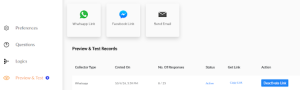
1. Messenger survey channels:
Messenger applications such as Facebook messenger and WhatsApp have a growing audience across countries. WhatsApp currently has 100 million users in the USA and offers a 98% open rate. This is a massive advantage when you are looking to increase your customer feedback response rate.
- Preview and test your survey on WhatsApp push or via Facebook Messenger. It is important to check the survey errors among a smaller sample of participants before creating a global campaign.
- Trigger surveys on WhatsApp or Facebook messenger and get superfast customer response.
- Messenger surveys are compatible across devices of android and iOS.
- You can schedule surveys and offer a gentle nudge to participants if your CRM registers surveys as unanswered on the dashboard.
2. Dynamic emails and chatbot survey channels:
Dynamic emails are powered by AMP technology. Chatbot surveys, on the other hand, are just as fast as messenger based survey channels.
- Dynamic emails can be accessed on your mobile devices, laptop and PC. This is helpful since users do not have to click multiple links to access an NPS survey.
- Chatbots can compile complex information and continue to be compatible across platforms.
Ease Your Workflows with Merren NPS Surveys
Create reminders and nudge survey respondents
Go to deploy and click on options. Recurring surveys can be scheduled daily, weekly, or monthly as per your research goals. You can choose the time, date and create a start and an end date for this. Click on schedule and the questionnaire will auto-launch on the platform you have selected.
You can create a reminder as a nudge for the participants. You can choose from 6 hours, 12 hours and 24 hours for reminders. You can set a nudge for maximum 3 times within the designated hours. This means if you set a reminder for every 6 hours, the survey will automatically nudge the respondents 3 times after every 6 hours.
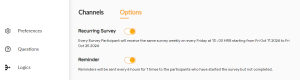
Enable survey rewards with webhook integration
Survey rewards are a sure shot way to gather a high open and response rate. People are more inclined to participate when there are rewards involved. You can enable webhook reward integration in your account and create NPS surveys that offer rewards upon answering. To learn more about survey reward integration, reach out to our team here for a direct conversation.
Generate Real-Time NPS Survey Reports with Merren
Once you have collected ample responses from your target audience, head to reports and access the data.
- If your Net Promoter Score survey campaign has been running for a long span, you can access daily, weekly and monthly results on the trends section.
- To view individual results, click on respondents. You can access each response and their feedback on the CX dashboard. You can download these reports for further analysis.
- On the right side of the panel, you can click on comparison and compare the ratio of detractors to promoters for detailed analysis.
- In case you have collected audio responses, our speech-to-text facility will showcase the text without any extra effort from your side.
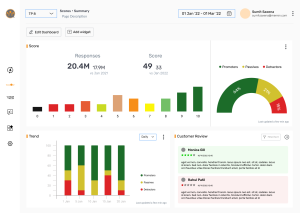
Create NPS Survey with Merren CX
The Net Promoter Score (NPS) is a global standard metric of measuring customer experience. It is widely used across platforms and industries and offers a convenient way to measure brand loyalty and dissatisfaction. Close the customer feedback loop and get insights on how people perceive your brand and services.
With Merren, you can instantly create an effective NPS survey and share it with your target respondents. Learn how Merren helps you create highly-responsive surveys with our superfast CX platform. Get started today and access all features for a 14 day free trial here, no credit card details required.
